How To Transfer Money From PayPal To Capitec 2026-2027
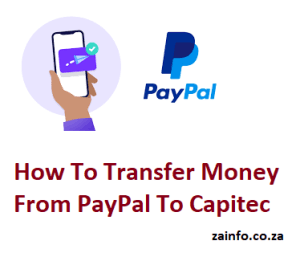
We are pleased to inform you about How To Transfer Money From PayPal To Capitec 2026-2027
Now that you have some money, you need to learn how to transfer it from PayPal to a Capitec Bank account. There is a rather involved yet simple way to do it, so don’t worry.
In this article, we’ve gathered all the data and created a simple, step-by-step manual. Hot tip: verify your PayPal account first to avoid having your withdrawal transactions restricted.
How to transfer money from PayPal to a Capitec Bank account
Through an FNB online banking profile, which you can register even if you don’t have an FNB account, you can transfer money from your PayPal profile to your Capitec Bank account in South Africa.
To create an FNB online banking profile, link your PayPal account to your Capitec account, and then transfer funds from PayPal to your Capitec account, simply follow the instructions below.
Recommended: South Africa Acting Audition 2023- Where To Audition
How to register for an FNB online banking profile
You can register for either an individual or a business FNB online banking profile by visiting https://www.fnb.co.za/ and clicking “Register” at the top of the screen. Follow the steps below:
- Select “Register for PayPal for non-FNB customers.” For business, select “For My Business” followed by “I do not bank with FNB.” For individuals, select “For Me” followed by “I do not bank with FNB.”
- Enter your business or personal details in the fields presented. For both options, you will need to provide tax information as well as a source of funds.
- Accept or decline marketing consent and then create access details for logging into your profile. This includes a user ID and password.
- Enter your cellphone number to receive One-Time PINs (OTPs). Agree to the terms and conditions and then click “Submit” on the bottom right.
- Review and confirm that all the details you’ve entered are correct. If you need to change anything, click “Edit.” If everything is correct, click “Confirm” to complete the registration process.
- FNB will verify your information for FICA purposes and notify you if they require documentation. You will see this notification when you log in to your profile for the first time. If you’re required to upload FICA documents, click “Online banking settings” once you’re logged in, then “Your details” and finally “Upload.”
How to link your PayPal to your Capitec account
Hot tip: you can only link your PayPal to your Capitec account using a PC or tablet. You cannot do it using a phone or via the FNB app. Additionally, the bank account to which you wish to transfer the money must belong to you or your business.
To start, log into your FNB online banking profile and follow the steps below:
- Click the “My Bank Accounts” tab. On the main menu, select “PayPal Services.”
- On the left-hand side menu, choose “Link PayPal profile.” Enter your details, including your primary PayPal email address, ID or registration number, and balance of payment reporting details.
- Enter your Capitec Bank account details, confirm your postal or residential address, and click “Continue.” If it’s a business profile, you will be required to confirm your business details.
- You will then receive an OTP via SMS on your phone. Enter this OTP in the field presented on the profile and click “Submit.”
- The PayPal website will now open automatically. If it doesn’t, click “PayPal login” on your FNB profile. Log in to your PayPal profile with your primary email address and password. Click “Continue.”
- You will be redirected back to your FNB online banking profile where you will see a message that says, “Your PayPal linking was completed successfully.” Click “Finish” on the bottom right.
Once you have successfully linked your PayPal and Capitec Bank accounts, you can transfer or withdraw funds. Note that FNB may take two to 24 hours to verify your Capitec account. You can only transact once this verification is complete.
Transfer from PayPal to Capitec
To transfer or withdraw money from PayPal to Capitec, log into your FNB online banking profile and click “My Bank Accounts.” Follow the steps below:
- On the main menu, select “PayPal Services” and then “Withdraw from PayPal.”
- Enter the withdrawal details, including your Capitec Bank account, USD amount and reason for the transaction.
- Click “Get Quote” to view the USD-ZAR exchange rate, FNB commission and the amount you will receive in rand. If you accept the quote displayed, click “Continue” on the bottom right.
- Confirm all the details on the next page and accept the terms and conditions. Click “Confirm” on the bottom right.
- You will now be redirected to your PayPal profile where you need to log in. If PayPal does not open automatically, click “PayPal login.”
- Click “Pay Now.” You will be redirected back to FNB online banking, where you will see a message saying your transaction has been submitted for processing and a reference number. Click on “Finish” on the bottom right.
In case PayPal asks for your credit card details, it may be because the funds are not yet available for withdrawal. Alternatively, it may be because the funds are not in US dollars. In this case, you may need to log in to PayPal and convert the funds from the other currency to USD and start the withdrawal process again.
So, there you have it. It may seem a little complicated at first, but hopefully, you will be able to transfer money from PayPal to Capitec using this guide.
Remember, it may take three to five days for the funds to reflect in your Capitec account. For more information, visit FNB’s PayPal webpage, where you can also find the full illustrated guide.